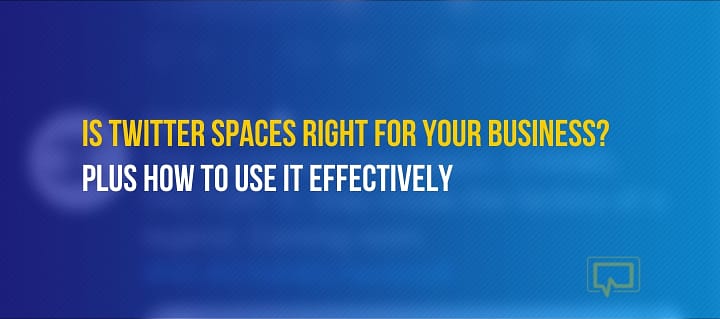Twitter Spaces offers an area on the popular social network to create a “space” where you can have audio conversations with others. That space is public (at least for now) where anyone can join in order to speak or listen from the convenience of their mobile Twitter app.
It’s similar to the likes of Clubhouse and the Spotify live audio app, except that Twitter already has a built-in social network where you can invite followers or even complete strangers to your conversations.

Twitter Spaces is in its early stages, so we should see additional features come out as time passes and more people start to use it.
But for now, keep reading to learn about the current features of Twitter Spaces, how to launch a live Space, and which ways you can use it for your small business.
📚 Table of contents:
- The main features of Twitter Spaces
- Ways to use Twitter Spaces for your business
- How to launch a live conversation on Twitter Spaces
The main features of Twitter Spaces
The simplicity of Twitter Spaces makes for a useful business-building and networking tool, even for those who’re not that tech-savvy. We’re not sure we’d recommend it if that’s the only reason you plan on making a Twitter account, but the features make sense if you’re already utilizing Twitter or have somewhat of a following.
The feature list isn’t a long one, but we expect to see more added to Twitter Spaces as people learn about it.
Here’s what you can expect right now:
- Scheduling tools for Twitter users to let others know that a Twitter Space event is coming soon.
- Standard tweeting, liking, sharing, and commenting on every Twitter Spaces module. This is the primary way you can continue the discussion on the side for listeners who can’t speak on the Space.
- Notifications for you to learn about other Twitter Space accounts and events scheduled for the future.
- Options to host or co-host a Twitter Space where you’re the main ones talking.
- Easy recording that uses your device’s built-in microphone.
- Control over who can speak and contribute when you host a Twitter Space.
- An area to view all users in the Twitter Space and click on their profiles. You can also label speakers.
- A button for listeners or other speakers to request to speak or ask a question in the comments.
- Blocking tools to keep certain users from joining or returning to the Space.
- Settings to mute specific users when you switch off speakers.
- Mobile support for hosting and listening to Twitter Spaces on your phones and tablet. (In fact, Twitter Spaces are only possible on mobile devices as of right now.)
- An unlimited number of listeners for each space, and a maximum of 11 speakers.
- A Download setting that lets hosts download copies of the Twitter Spaces after the meeting.
- Blocks from public viewing after the Space sessions have concluded.
- Closed captioning options to help those who are deaf or hard of hearing.
- Full emoji support.
Overall, these features come together to create a simplified version of what you might find on conference call apps like Skype, Zoom, Clubhouse, and Spotify. You generate a space, assign speakers, post an announcement about it, then run the Twitter Space with all of the collaboration and interactivity you would usually expect from Twitter.
Twitter even helps you promote the Space to get new listeners and allow you to reach out to others interested in your brand.
Ways to use Twitter Spaces for your business
Twitter Spaces offers many uses for regular individuals wanting to chat with their friends or family, but what about small businesses that would like to take advantage of this new social feature?
Although we’re sure you can think of even more ways to capitalize on Twitter Spaces, here are a few ideas:
- Hosting or co-hosting an interview with industry experts.
- Hosting a listening party for a new release of a musical number or track.
- Having an online networking meeting.
- To sell tickets to future events.
- For Q&A sessions regarding a new product launch or for people to learn more about your business.
- Hosting an expert speaking event.
- Giving away free advice in an attempt to bring in new customers (similar to the purpose of a webinar).
- Running weekly or monthly chatrooms to keep customers interested in your industry, like a mountain biking or gardening forum.
How to launch a live conversation on Twitter Spaces
The goal with Twitter Spaces is to quickly create a conversation area on Twitter with the functionality to have one or multiple speakers and an unlimited number of listeners.
That’s all available through the Twitter app on your phone. We may see support for other devices in the future, but for now, you must download the Android or iPhone version of the Twitter app. It won’t work on your desktop or mobile browser.
Step 1: Get started creating a Twitter Space
In the Twitter app, navigate to your profile’s home feed. This can be done in a personal or business Twitter account.
Click and hold down the Tweet button (the one with a pen and + icon) to reveal additional options.

⚠️ Note: Simply clicking and not holding that button brings you to the regular Tweet area. That’s not what you want.
Three buttons with icons appear after holding the button.
One, a collection of dots formed into a diamond, is for starting a live Twitter Space.
Click on that.

Step 2: Activate your microphone access and captions
One requirement is to have your microphone working for the Twitter Space. Otherwise, your listeners won’t hear anything.
Flip the switch to Allow Mic Access in order to tell your phone to give Twitter access to the built-in microphone.
The next step is optional. You can flip the Share Captions switch to allow captions to go along with what’s being said. In the background, it simply turns on the voice recognition software on your phone to make a fairly accurate assumption as to what’s being talked about. That text is then presented for those who like captions, are deaf, or have trouble hearing.
Choose the Next button to move on.

Step 3: Name the Twitter Space and consider scheduling it for the future
There’s a small area on the next page to type in a detailed title and description of your upcoming Twitter Space session. We’re using a DIY Bike Maintenance discussion as an example.
Keep in mind that, much like tweets, there is a limit to the number of characters available for the title.
You also have the option to choose the Schedule For Later button, which prompts you to select to run your session at some date in the future.

That area offers a scrolling date field where you choose a date and time, then click on the Schedule button to proceed.

Scheduling a Twitter Space creates a module with the time, owner, and title of that Space.
It’s prudent to choose the Share button to let people know about the upcoming event so they can add it to their calendars and get notifications.

Ways to share your scheduled Twitter Space include:
- Invite via Direct Message on Twitter
- Share via a Tweet to all of your followers
- Copy the link and send it wherever you want
- Share via… (which opens up the numerous sharing options on your phone, like sharing through email, text, or on your website.

Step 4: Running live Twitter Spaces
Whether you immediately launch your Twitter Space (instead of scheduling it) or you get to the date and time of a scheduled Space, at some point you actually have to run and manage the Twitter Space event.
In that situation, the bottom of your Twitter app becomes the command center for the entire space.
View the host, speakers, and listeners, while also switching speakers and looking at comments or emojis.
There’s a primary Mic button that tells you whether or not your mic is in the On position. This comes in handy if you need to mute yourself, or to simply start the Twitter Space discussion in the first place.

Four icons are available at the bottom of the live Twitter Spaces module.
One has two human icons, and it’s there for you to view speakers, listeners, and removed listeners.
Listeners join naturally (or through your shared links), but you must invite speakers for them to be added as Speaker user roles.
To do so, click the Add Speakers link. That then brings up a search bar to type in and seek out people on Twitter you may want to ask to speak on the topic.

What’s great is that you’re not limited to users you follow, or who follows you, on Twitter. You can invite anyone with a public profile. Having said that, you better contact them beforehand to ensure they’re not thrown off guard and that they have time to prepare for the discussion.
You’ll see a list of the invited speakers and an option to cancel the invite if you receive no response. In addition, you get a notification when a speaker accepts your invitation, and that user gets logged as a Speaker user role for the Twitter Space.

Step 5: Getting the word out about your Twitter Space
Two parts of the Twitter Spaces infrastructure make it ideal for accumulating listeners.
First of all, you’re able to click the Share button for your Space and bring up options to share the direct link via DM, Tweet, or various other outlets with a link or through your phone’s sharing capabilities.

In addition, Twitter adds your live Space to the Twitter Moments area at the top of the app. This way, your followers see that a live Space is happening at that moment and can click to start listening.
Finally, Twitter states that your Space gets distributed in some way using keywords and relevant topics so the entire public Twitter community can chime in if they want.

Step 6: Manage settings and users during Twitter Spaces
As you speak about your topic (or while another speaker is talking) you have the opportunity to modify settings, block users, and even field questions or responses.
For example, clicking the “…” icon reveals a button to Adjust Settings.

Here, you can change who’s allowed to speak during the session and alter settings for things like captions and sound effects.

There’s also an area for listeners and speakers to send emojis, displaying their different emotions and responses to what’s said in the Twitter Space.
As for written conversation, users are still able to write comments and “Like” the Space as long as you’ve previously shared the Space to your Twitter feed.

Step 7: Finish the session and download the recording
Once the conversion is over, you can click the End button to completely cut off the Twitter Space from listeners and speakers.
Remember, there’s no publicly saved copy of the conversation so other people can’t come back to listen if they missed the meeting time.

⚠️ Note: Twitter states the owner of the Space can download a recorded version but that’s not included by default. You must activate the Your Twitter Data Download Tool.
How Twitter Spaces differs from Clubhouse
Technically, Twitter Spaces is a response, competitor, and somewhat of a knockoff of the Clubhouse app.
They’re both audio-based chatrooms fueled by social interactions. They also both offer profiles, speakers, and options for interactivity.
But that begs the question: what are the main differences?
- Twitter offers a built-in audience with monthly active users of over 330 million[1]. Clubhouse is much newer and smaller.
- Clubhouse has fewer response options than Twitter, while Twitter offers emojis and options to share, like, and discuss the Spaces in the form of tweets.
- Twitter Spaces has live captions, whereas Clubhouse is limited in that respect.
- Clubhouse utilizes Twitter and Instagram profiles for people to sign in and join. Twitter Spaces is restricted to Twitter users.
- Clubhouse is primarily for these types of discussions. You go there to listen to people talking about interesting topics, whereas Twitter Spaces is kind of a side project next to its social network.
- You can create Clubs and recurring discussions on Clubhouse. Spaces doesn’t have that.
- You must be invited to Clubhouse. Anyone can join Twitter.
- Clubhouse allows for more speakers than Twitter Spaces
- You can add more of an event description on Clubhouse. Twitter only has a title area for Spaces.
- Clubhouse offers a co-hosting feature where both of you can manage the discussion. Twitter Spaces lets you have multiple speakers, but only one person has full control of the room.
Is Twitter Spaces right for your business?
Twitter Spaces isn’t for every type of business, but it expands upon the quick conversation possible on Twitter, especially for those already familiar with Twitter.
Here’s our recommendation:
- Skip Twitter Spaces if you rarely use Twitter for your business in the first place.
- Consider Spaces if you have something interesting that lots of people will want to listen to.
- Get experienced speakers on the topic and provide value to those who may want to learn more about your product or industry.
- Use Twitter Spaces if you’re a good speaker, have an extra person to help manage the Space in real-time, and want to expand the reach of your company’s expertise online.
Are you planning to use Twitter Spaces? Share your plans in the comments below!